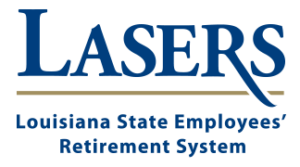myLASERS Tutorials & Frequently Asked Questions
Create a myLASERS Account
Upload Documents in myLASERS
This step-by-step video explains how to upload certain documents in your myLASERS account.
Set Your Communication Preferences
You can receive notifications from LASERS straight to your email or phone. Watch the tutorial to learn how to quickly view and/or adjust your notifications settings.
Check an Application Status.
Learn how to check the status of an application or form you submitted to LASERS.
Submit an eForm.
Certain electronic forms (eForms) are available to fill out, sign, and submit through your myLASERS account. Watch the tutorial to learn how to submit eForms.